Music Keyboard M-pro is a powerful but simple Android application that allows you to play live, create your own compositions and arrange your music. If you know how to play instruments with keys and if you are creative, you can easily create and record your composition using this Android application. This modern application allows Android device users to play and compose music in real time, as on an actual keyboard. M-pro contains a lot of rhythms that can serve as a basis for creating music, but also a lot of sounds of various instruments, which are the actual sounds of real instruments.
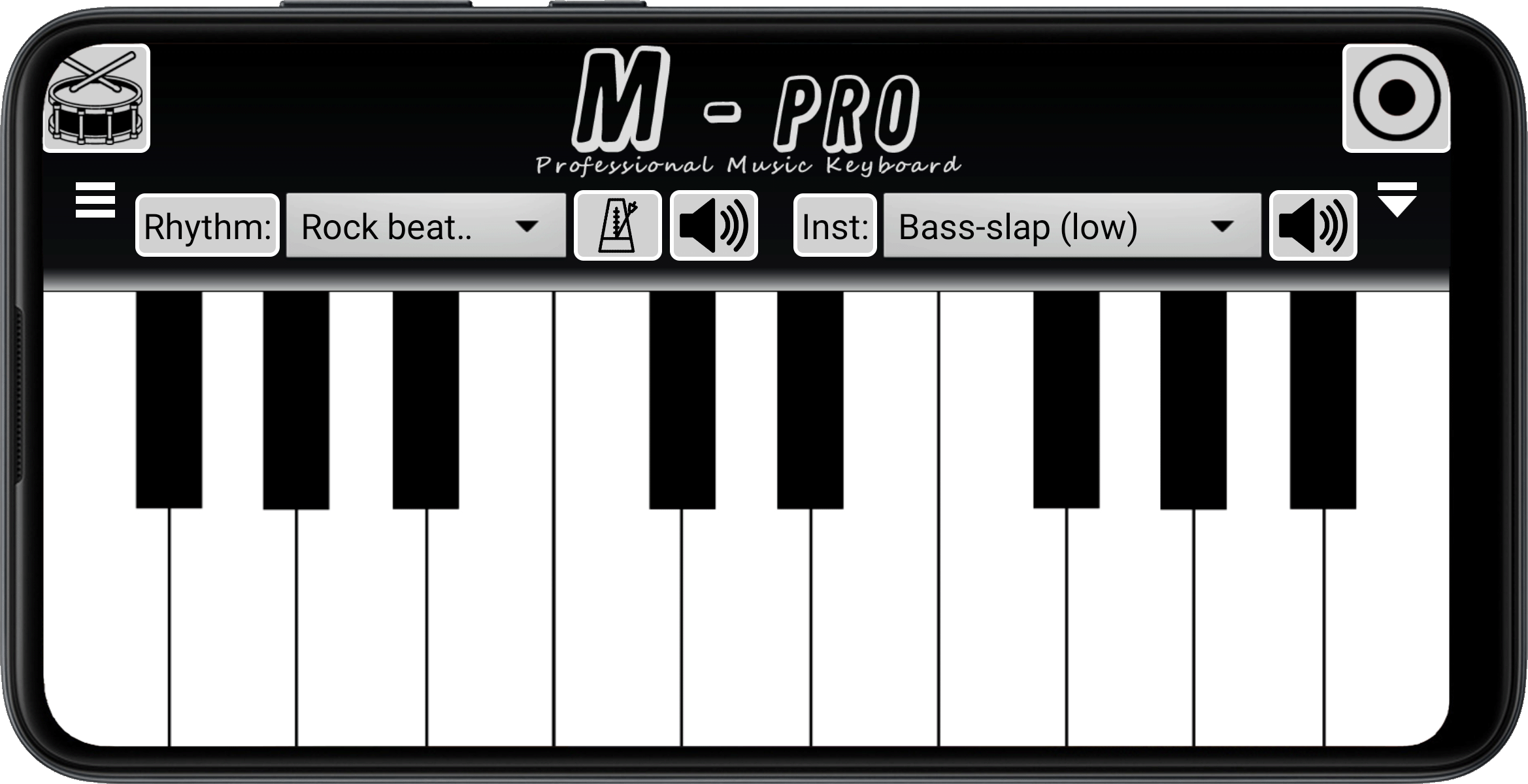
The main screen of the M Pro application.
(click to enlarge)
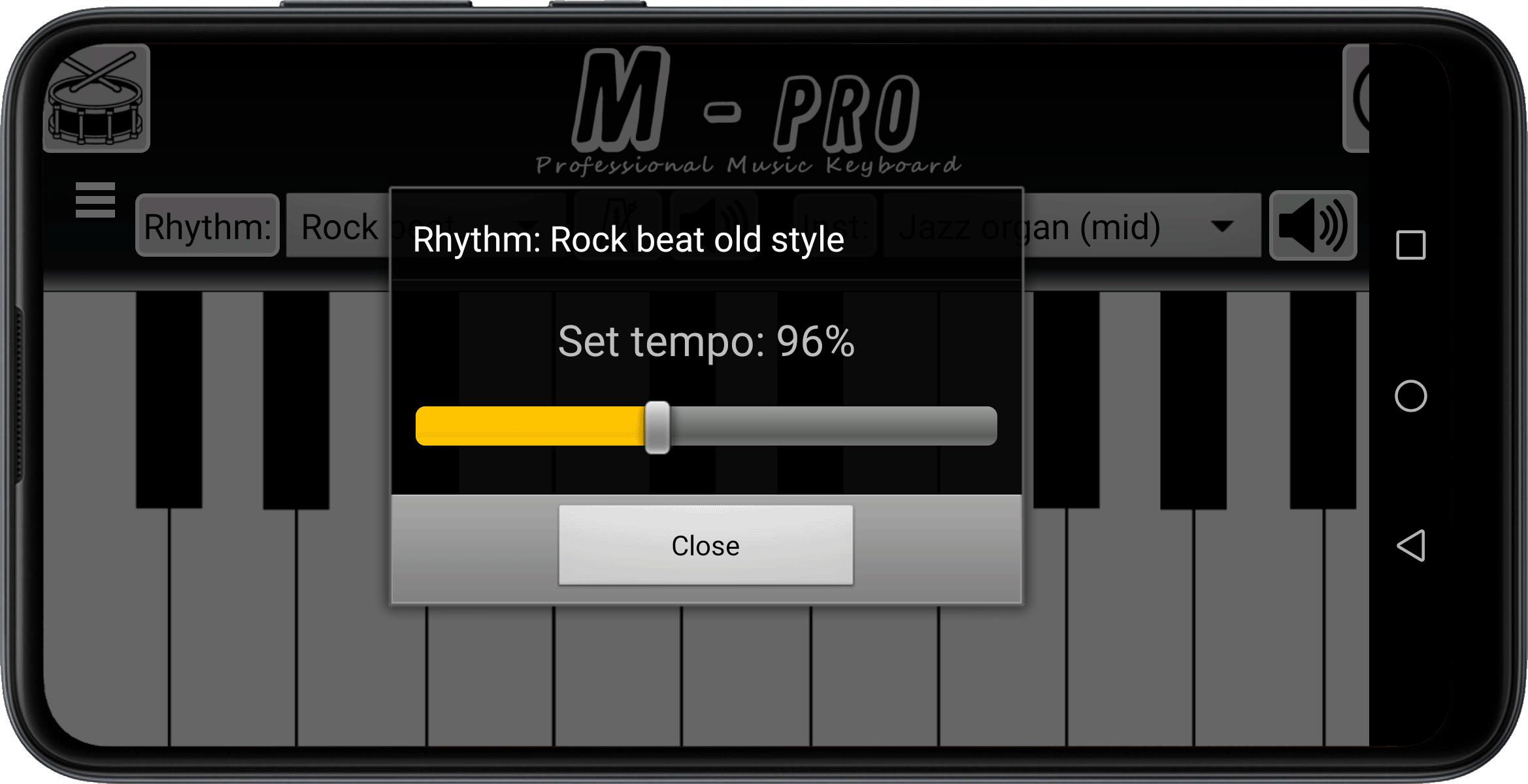
M-pro, rhythm tempo adjustment.
(click to enlarge)
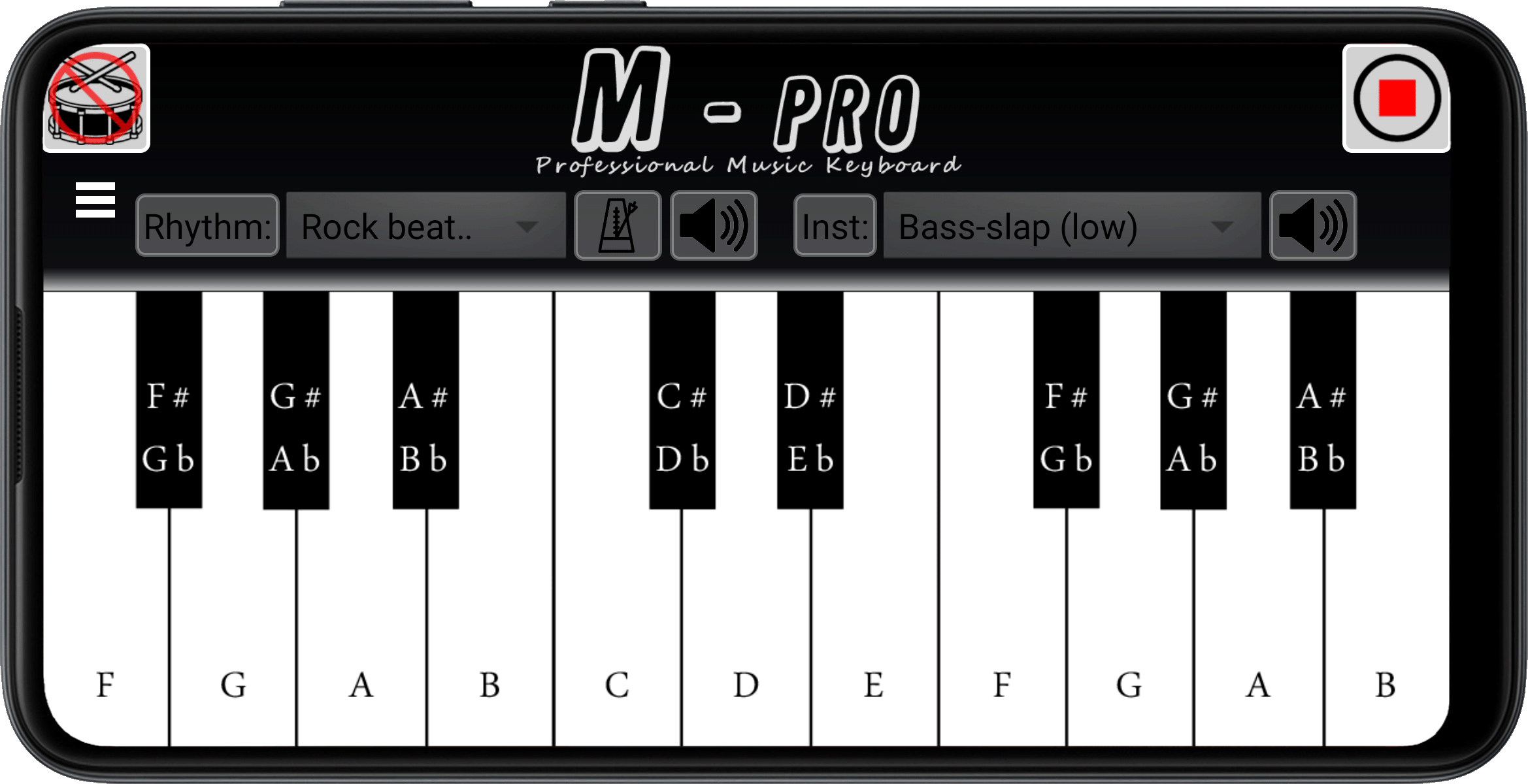
M-pro with notated keys.
(click to enlarge)
- The application uses the actual (real) sounds of the instruments to reproduce the tone.
- To reproduce the rhythms, the application mostly uses played parts of the drummer.
- The application contains a lot of rhythms, such as: Ballad, Beat, Bongo, Disco, House beat, Oriental, Rock beat, Rumba, Samba, Percussion, Slow beat, Hip-hop, Slow growe, Techno ...
- It also contains a lot of instruments, such as: Accordions, Acoustic guitars, Bass guitars, Bouzouki, Clarinets, Electric guitars, Flute, Jazz organs, Koto, Organs, Pianos, Pizzikato strings, Saxophones, Strings, Tremolo guitars, Trumpet, Violins ...
- The application supports up to 5 pressed keys simultaneously.
- Download the app from the Play Store (the link is placed below the text).
- Open your installed application.
- Select the desired rhythm and instrument on the main screen.
- Click on the button 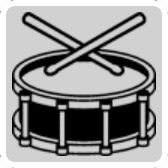 and you will start the rhythm in the background.
and you will start the rhythm in the background.
- Press keys on the keyboard and play your music.
- You can play thirds, short chords and full chords with 5 fingers.
- Now, press the button  and the rhythm will stop.
and the rhythm will stop.
The rhythm tempo can be adjusted by pressing the "metronome" button: 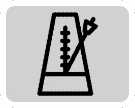
The volume of the rhythm and instruments is adjusted by pressing the "speaker" buttons: 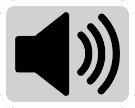
Before you start recording a composition, you need to make certain adjustments.
Press the button  and the recording settings screen will drop down, as shown below.
and the recording settings screen will drop down, as shown below.
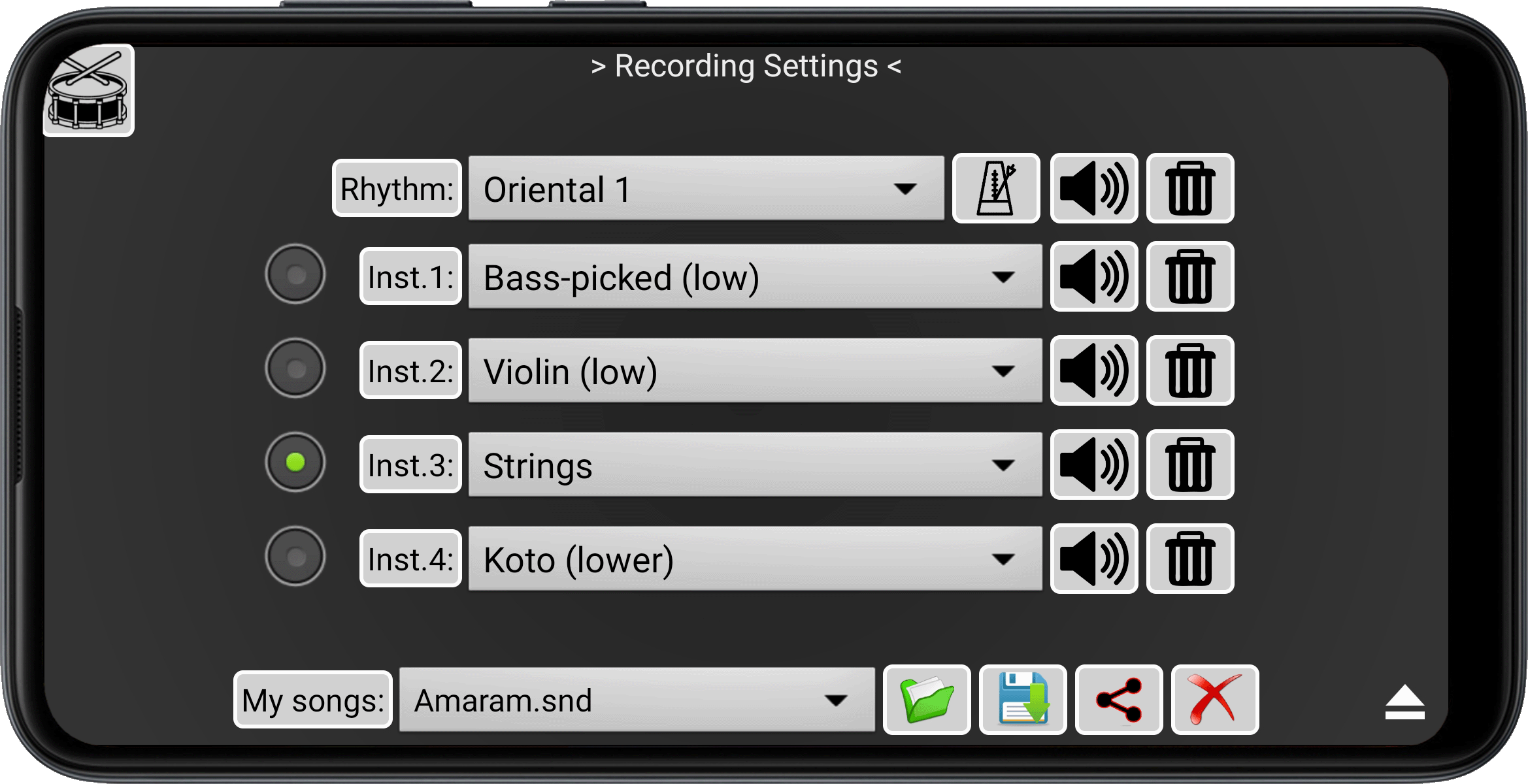
The recording settings of the M Pro application. (click to enlarge)
As you can see, 5 channels are offered for your composition.
At the bottom of the screen, click on the drop-down menu and select CREATE NEW option and click the 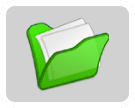 button to set the initial settings.
button to set the initial settings.
Rhythm: The first is intended for rhythm, so make a selection of offered rhythms. Click on the drop-down menu and select a rhythm. Adjust the tempo and volume for the rhythm.
Instrument 1 to 4: For these 4 channels, select the appropriate instruments you want to use in your composition and adjust the volume for each of them.
We recommend that you first set 50% volume for each of the instruments on the 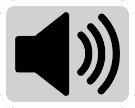 button.
button.
Select the first instrument you want to play by pressing the  button.
button.
Now click the  button (down-right) to close the recording settings and return to the keyboard.
button (down-right) to close the recording settings and return to the keyboard.
In the upper left corner (for now) is the 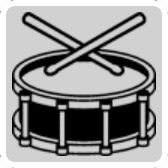 button.
button.
Press the 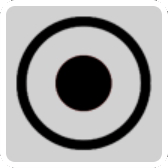 button in the upper right corner to start recording.
button in the upper right corner to start recording.
You can now record your playing without rhythm, and if you want to start the rhythm, press the 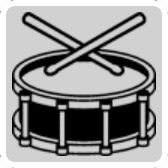 button.
button.
During recording, you can turn the rhythm on and off as needed.
When you have finished recording for the selected instrument, press the red stop button 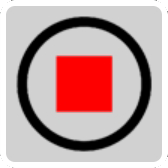 .
.
You will now notice that instead of the snare button  there is a play button
there is a play button 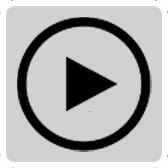 , with which you can listen to what you have recorded.
This will be a sign to you that you have started recording the composition and now you cannot turn on the rhythm spontaneously, but the start and stop of the rhythm is recorded in the memory.
, with which you can listen to what you have recorded.
This will be a sign to you that you have started recording the composition and now you cannot turn on the rhythm spontaneously, but the start and stop of the rhythm is recorded in the memory.
At this point, if you are not satisfied with the recording, each new recording start for the selected instrument will clear the previously recorded part for that instrument.
If you have finished recording for the selected instrument, you can move on to the next instrument. Reopen the recording settings and select a new instrument, by checking the  button.
You will repeat this process for each subsequent instrument.
button.
You will repeat this process for each subsequent instrument.
In the recording settings, you can use the 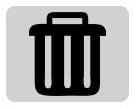 button to clear the recording for that channel/instrument.
button to clear the recording for that channel/instrument.
When you have successfully finished recording your composition, you certainly want to save it. Open the recording settings, in the "My songs" list select CREATE NEW, and press the 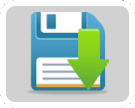 button. Enter the name of your song and confirm. Your composition will be found in the MY SONGS list.
button. Enter the name of your song and confirm. Your composition will be found in the MY SONGS list.
You can share your song via social networks, email, Viber or other applications to your friends by selecting your song from the "My songs" list and clicking the 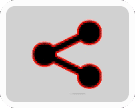 button. Your songs have the extension "snd", for example: "Aramam.snd" (you can download some of our test songs from the link below).
button. Your songs have the extension "snd", for example: "Aramam.snd" (you can download some of our test songs from the link below).
A friend, with the Music Keyboard M-pro application, will be able to listen to it, make changes or save it in his Music Keyboard M-pro application. He needs to click on the downloaded file, and on some devices, send/share the downloaded file to the M-pro application.
In some cases, when opening a downloaded song, depending on the browser or file manager on the device, it is possible that the application asks you to grant access to read the content on the device's memory.
Don’t worry about memory because of your compositions you make. They are stored in the internal memory like MIDI files, and the most demanding songs will not exceed 20kb, which means that for 1Mb of memory you can save about 50 songs (1Mb is about 1/4 image or MP3 songs).
We recommend that you make your long compositions from several parts.
If you have any suggestions, ideas or comments about the Music Keyboard M-pro application, please send them by clicking the  button, located in the menu on the main page.
button, located in the menu on the main page.
Due to the poorer quality of exporting audio files on Android devices, this application cannot create and export audio files for sharing.
Since all Android devices have a high quality audio output to the headphones, we strongly recommend that you connect your Android device to the LINE-IN socket of your computer and record your audio material.
To record in Windows, you can use the free program Audacity, which can be found at: www.audacityteam.org
Listen to a couple of demo songs from the M-pro app here:
Download/preview some songs projects from the M-pro application:
(for playback, you need the M-pro application)
Aramam.snd
Partizanska.snd
Partizanska, brza.snd
Bouzouki chaos.snd
Strings and strings.snd
- The minimal version that is supported in the application is Android 4.1
- You can download the Music Keyboard M-pro app on the Play Store by clicking on the link below.